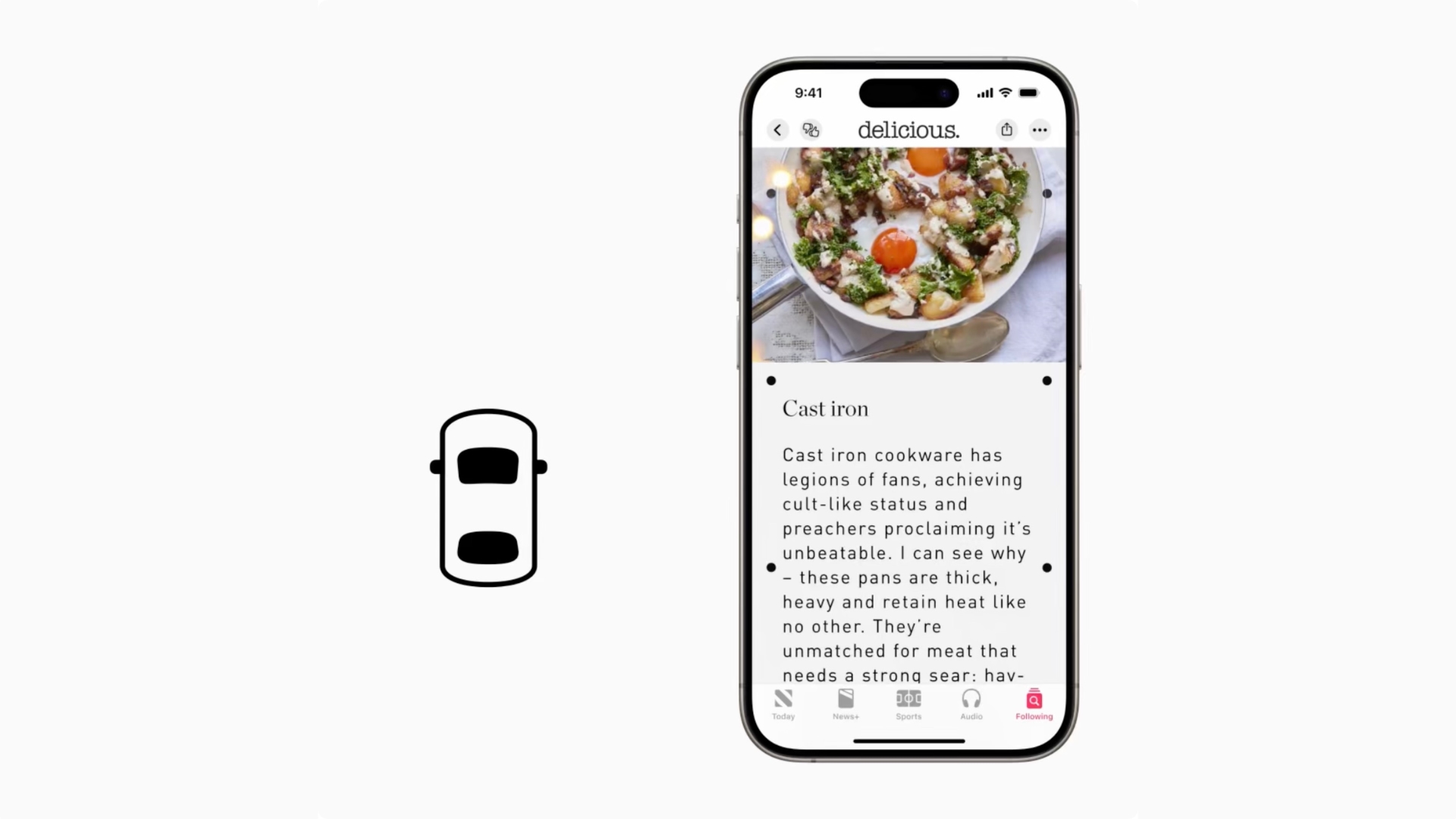Buckle up, tech enthusiasts! Apple’s latest iOS 18 update is taking us on a wild ride with its new Vehicle Motion Cues feature. If you’ve ever felt like your iPhone was conspiring with your car to make you queasy, this nifty accessibility option might just be your digital dramamine. Let’s dive into the nuts and bolts of this motion-sickness-busting marvel!
What Are Vehicle Motion Cues, and Why Should You Care?
Picture this: you’re cruising down the highway, trying to catch up on your favorite podcast or answer some emails, when suddenly your stomach does a somersault worthy of an Olympic gymnast. Sound familiar? That’s where Vehicle Motion Cues come to the rescue.
This ingenious feature uses your iPhone’s built-in sensors to detect when you’re in a moving vehicle and displays subtle animated dots around the edges of your screen. These visual cues help sync what your eyes see with what your body feels, potentially reducing that nauseating disconnect that leads to motion sickness.
But how does it actually work? It’s all about tricking your brain, folks. By providing visual feedback that matches the movement of the vehicle, Vehicle Motion Cues help resolve the sensory conflict that’s at the root of motion sickness. It’s like giving your brain a gentle nudge and saying, “Hey, we’re moving! No need to freak out!”
Enabling Vehicle Motion Cues: Two Roads to a Smoother Ride
The Settings Scenic Route:
- Navigate to Settings > Accessibility > Motion
- Tap on “Vehicle Motion Cues”
- Toggle the switch to ON
- For automatic activation, keep “Automatically in Vehicle” enabled
The Control Center Express Lane:
- Add Vehicle Motion Cues to your Control Center (Settings > Control Center > Customize Controls)
- Swipe down from the top-right corner of your screen
- Tap the Vehicle Motion Cues icon
- Choose “On” or “Only in Vehicle”
Pro Tip: The “Only in Vehicle” option is perfect for those who want the feature to kick in automatically during car rides without cluttering their screen at other times.
Fine-Tuning Your Motion Cues Experience
Once enabled, you’ll notice those subtle dots dancing around the edges of your screen. Don’t worry, they’re not trying to hypnotize you – they’re just there to keep your eyes in sync with your surroundings. If you find them distracting, you can always toggle them off via the Control Center when you’re feeling steady.
Remember, this feature is exclusive to iOS 18, so make sure your iPhone is running the latest version to access this motion-sickness-fighting superpower.
The Road Ahead: Implications and Applications
While Vehicle Motion Cues are primarily designed for reducing motion sickness, they could have broader applications. Imagine using this technology in virtual reality experiences or even in video games to enhance immersion and reduce simulator sickness. The possibilities are as endless as an open highway!
Wrapping Up: Your Ticket to a Smoother Digital Journey
Vehicle Motion Cues represent another step forward in Apple’s commitment to accessibility and user comfort. Whether you’re a frequent traveler, a passenger prone to queasiness, or just someone who likes to multitask on the go, this feature could be a game-changer for your mobile experience.
So, the next time you hit the road, give Vehicle Motion Cues a spin. Your stomach (and your productivity) might just thank you. And who knows? With this feature enabled, you might finally finish that e-book you’ve been trying to read on your commute without feeling like you’re on a roller coaster.