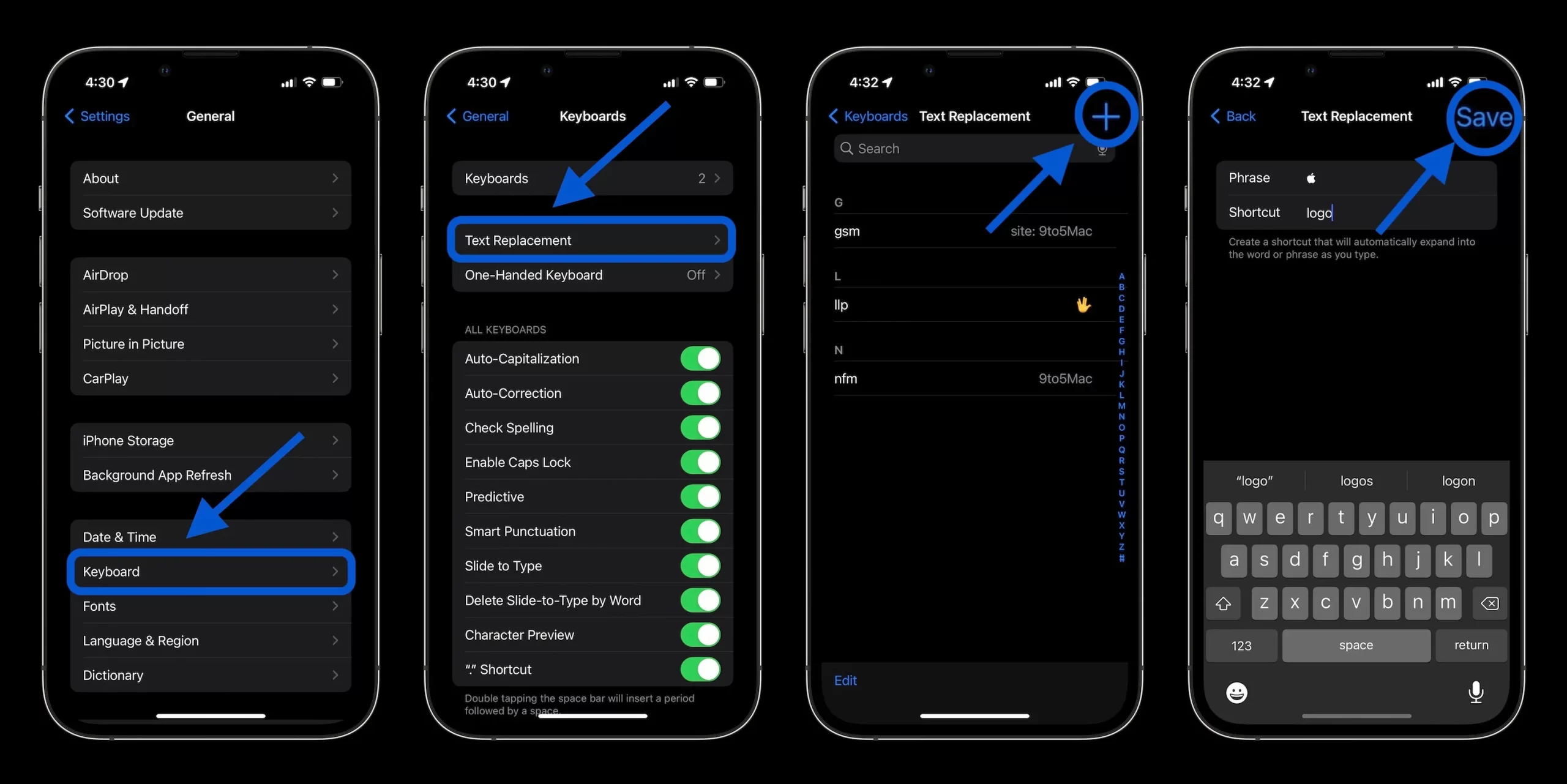Are you ready to take your Apple device mastery to the next level? Today, we’re diving into a seemingly simple yet surprisingly elusive task: inserting the iconic Apple logo on your iPhone, iPad, or Mac. It’s like finding a digital Easter egg, but way cooler. So, grab your devices, and let’s embark on this fruity adventure!
The iPhone and iPad Shortcut: Text Replacement Wizardry
For iOS devices, we’ll be using a clever workaround that involves the Text Replacement feature. It’s like teaching your device a new trick, but instead of rolling over, it’ll spit out an Apple logo. Here’s how:
- Open Settings and navigate to General > Keyboard > Text Replacement.
- Tap the + icon in the top right corner.
- In the Phrase field, paste this symbol: �� Apple.
- In the Shortcut field, enter a unique phrase like “apl” or “logotime”.
- Tap Save, and voilà! You’re now part of the Apple logo cognoscenti.
From now on, whenever you type your chosen shortcut and hit space, your device will smugly replace it with the Apple logo. It’s like having a tiny Steve Jobs in your keyboard, but less intimidating.
Mac Attack: Multiple Methods for Apple Logo Insertion
Mac users, rejoice! You have not one, but two methods at your disposal. It’s like being handed two golden tickets to the Wonka factory of Apple logos.
Method 1: The Keyboard Shortcut
This method is so simple, it feels like cheating. Just press Option + Shift + K, and watch as the Apple logo magically appears. It’s faster than you can say “overpriced dongle”!
Method 2: Text Replacement (for the keyboard shortcut-averse)
If you prefer a more customizable approach:
- Go to System Settings > Keyboard > Text Replacements.
- Click the + icon.
- In the Replace field, enter your chosen shortcut.
- In the With field, paste the Apple logo: �� Apple.
- Click Add, then Done.
Now you can summon the Apple logo like a digital sorcerer, impressing friends and confusing Windows users in equal measure.
The Apple Logo: More Than Just a Fruit
- The original logo featured Sir Isaac Newton, presumably before he realized apples were for eating, not sitting under.
- The rainbow Apple logo wasn’t just groovy – it showcased Apple’s color display capabilities.
- The bite in the apple isn’t just aesthetic – it prevents the logo from being mistaken for a cherry. Because nothing says “cutting-edge tech” like potential fruit confusion.
- Digitizing the original logo cost $50,000. That’s a lot of actual apples.
A Word of Caution
Before you go logo-wild, remember that the Apple symbol might not display correctly on non-Apple devices. It’s like speaking in code that only fellow Apple enthusiasts understand. Use it wisely, and maybe keep a regular “Apple” in your back pocket for cross-platform communication.