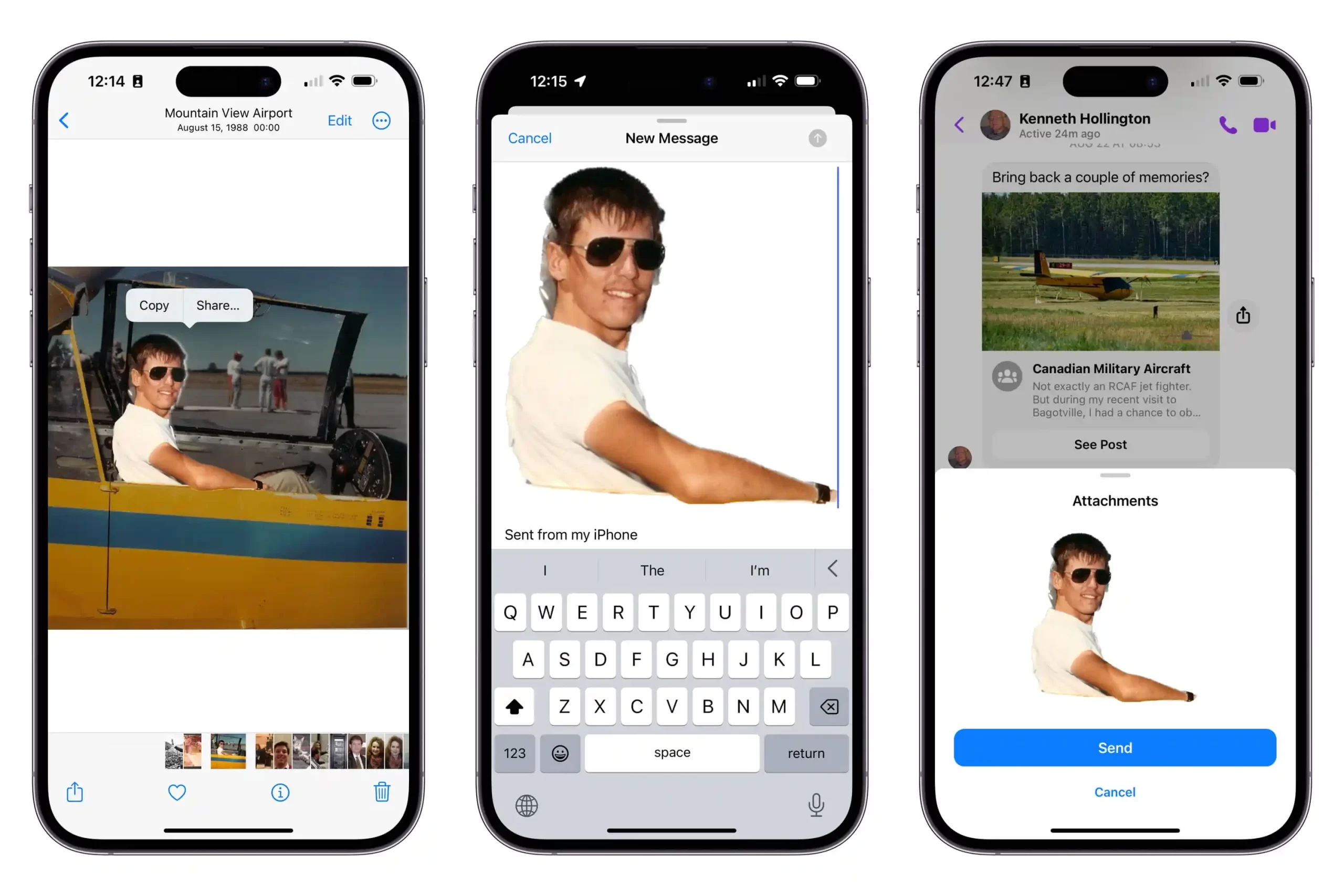Ever feel like your iPhone’s clipboard is playing hide-and-seek with you? You’re not alone! Unlike our Android-toting friends, we iPhone users don’t have a visible clipboard hanging out in plain sight. But fear not, fellow Apple aficionados! Today, we’re diving deep into the mysterious world of the iPhone clipboard, and I promise you’ll come out the other side feeling like a copy-paste samurai.
The Invisible Clipboard: Apple’s Stealth Mode
First things first: your iPhone does have a clipboard, it’s just… well, invisible. Think of it as Apple’s version of Harry Potter’s invisibility cloak. It’s there, doing its job, but you can’t see it strutting around your home screen.
This virtual clipboard is like that friend who can only remember one thing at a time. It stores the last item you copied, but as soon as you copy something new, it forgets the old info faster than you can say “iOS update.”
Accessing Your Clipboard: The Paste-and-Peek Method
- Open any app with a text field (Notes, Messages, even your web browser).
- Tap and hold in the text area.
- When the menu pops up, tap “Paste.”
Voila! Your clipboard contents magically appear. It’s like pulling a digital rabbit out of a hat, except the rabbit is whatever you last copied, and the hat is your iPhone.
The Shortcut to Clipboard Enlightenment
Want to get a sneak peek at your clipboard without pasting? There’s an app for that! Well, sort of. Enter the Shortcuts app, your new best friend in clipboard management:
- Open the Shortcuts app.
- Head to the Gallery and search for “Adjust Clipboard.”
- Add this shortcut to your collection.
Now, whenever you run this shortcut, it’ll show you what’s lurking in your clipboard. It’s like having X-ray vision for your copied content!
The One-Item Wonder: Understanding Clipboard Limitations
Here’s where we need to have a heart-to-heart: your iPhone’s clipboard is not a hoarder. It doesn’t keep a history of everything you’ve ever copied. It’s more of a minimalist, holding onto just one item at a time.
When you copy something new, it’s out with the old, in with the new. It’s like a tiny, digital Marie Kondo, constantly decluttering your copied content.
Stealth Mode: Clearing Your Clipboard
- Open Notes.
- Create a new note and tap the space bar twice.
- Select those two invisible spaces.
- Tap “Cut” or “Copy.”
Boom! Your clipboard is now filled with… nothing. It’s the digital equivalent of shredding documents, minus the confetti.
Wrapping Up: Clipboard Mastery Achieved
There you have it, folks! You’ve now unlocked the secrets of the iPhone clipboard. While it might not have all the bells and whistles of its Android counterpart, it gets the job done with that sleek, minimalist Apple style we all know and love.
Remember, your iPhone’s clipboard is like a loyal but forgetful friend. It’s always there when you need it, but don’t expect it to remember your entire copy-paste history. Use it wisely, clear it when needed, and you’ll be clipboard ninja in no time!
Now, go forth and copy-paste with confidence, knowing you’ve mastered the hidden art of the iPhone clipboard. Just don’t blame me if you suddenly feel the urge to wear all black and scale buildings – that’s a normal side effect of achieving clipboard enlightenment.