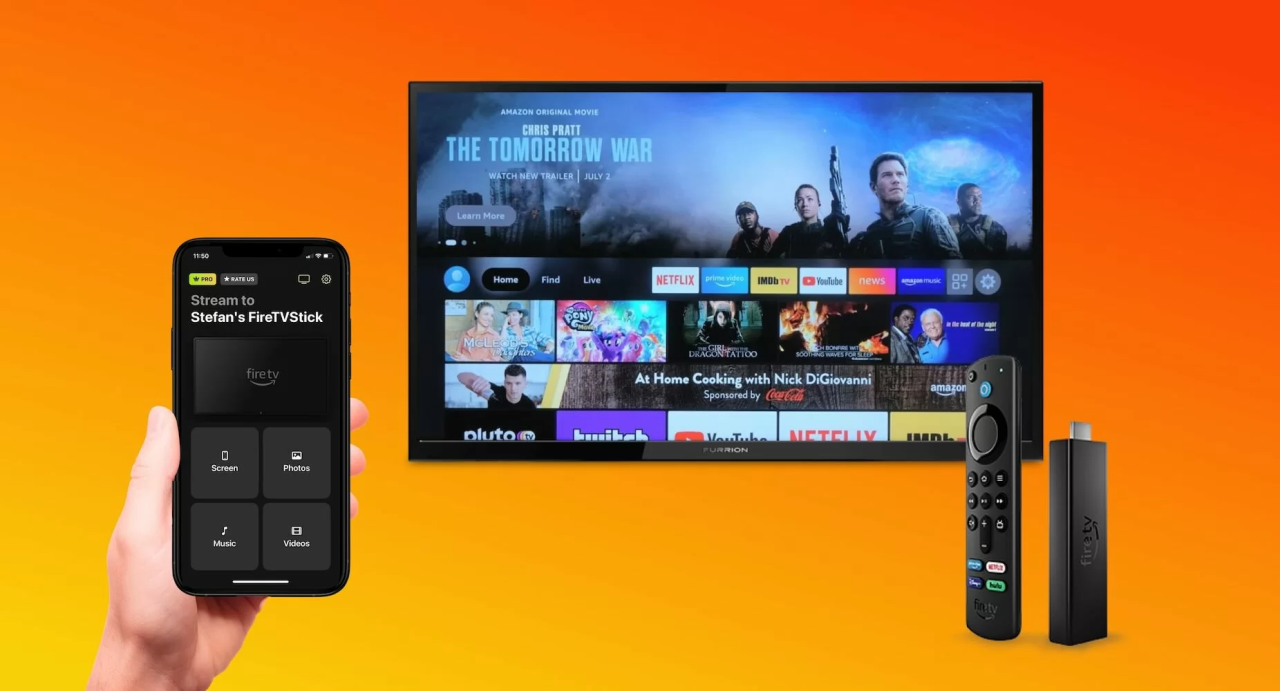Are you tired of playing hide-and-seek with your Fire TV Stick remote? Or perhaps it’s decided to take an early retirement, leaving you stranded in a sea of unwatched content? Fear not, fellow couch potato! Your smartphone is about to become your new best friend in the world of streaming.
The Remote Conundrum
Amazon’s Fire TV Stick has revolutionized how we consume media, turning ordinary TVs into smart entertainment hubs. But let’s face it – those remotes aren’t exactly winning any design awards. They’re small, easy to lose, and have a nasty habit of giving up the ghost when you least expect it. But before you start contemplating a career as a TV psychic, there’s a simple solution that doesn’t involve any mind-reading skills.
Enter the Fire TV App: Your Pocket-Sized Remote
Amazon, in its infinite wisdom, has blessed us with the Fire TV app. Available for both Android and iOS, this little gem transforms your smartphone into a fully-functional Fire TV Stick remote. Here’s how to get started on your journey to remote independence:
- App Installation: Head to your device’s app store and search for “Amazon Fire TV.” Download and install the app faster than you can say “where’s my remote?”
- Permission Granted: Launch the app and give it the VIP treatment by allowing access to Bluetooth and location services. Don’t worry; it’s not trying to stalk you – it just needs these permissions to work its magic.
- Wi-Fi Wizardry: Ensure your smartphone and Fire TV Stick are on the same Wi-Fi network. They need to be in sync like a well-choreographed dance routine.
- Discovery Mode: The app should automatically detect your Fire TV Stick. If it doesn’t, check that your stick is powered on and not hiding behind the couch.
- Code Cracking: Your TV will display a four-digit code. Enter this into the app, and voila! You’re now the proud owner of a virtual Fire TV Stick remote.
Features That’ll Make You Forget About That Plastic Thing
Once connected, your smartphone transforms into a Swiss Army knife of Fire TV control. Here’s what you can do with your new digital remote:
- Navigate the UI with the grace of a digital ballerina
- Go back or home faster than you can say “oops, wrong button”
- Access menus and settings without squinting at tiny remote buttons
- Control playback with pause, play, forward, and rewind functions
- Summon Alexa to do your bidding (search for shows, control smart home devices, etc.)
- Launch apps without the dreaded “which button was it again?” moment
- Type searches using your phone’s keyboard (goodbye, painful on-screen letter selection!)
- Put your Fire TV Stick to sleep when you’re ready to return to the real world
The One That Got Away: Volume Control
In the interest of full disclosure, there is one tiny hiccup in this otherwise perfect plan. The Fire TV app doesn’t allow you to control the volume. It’s like having a cake without frosting – still good, but missing that extra something. You’ll need to keep your TV remote handy for volume adjustments, or consider it your daily exercise regimen.
Troubleshooting Tidbits
If you’re having trouble connecting, try these quick fixes:
- Restart your Fire TV Stick (have you tried turning it off and on again?)
- Ensure your phone and Fire TV Stick are on the same Wi-Fi network (we know we mentioned this before, but it’s important!)
- Update the Fire TV app to the latest version (because who doesn’t love a good update?)
Embrace Your New Remote Reality
Using your smartphone as a Fire TV Stick remote isn’t just a temporary fix – it might become your preferred method of control. The larger screen, easier typing, and always-on-hand nature of your phone make it a formidable opponent to the traditional remote.
So, the next time you find yourself excavating couch cushions in search of that elusive Fire TV Stick remote, remember: the power was in your pocket all along. Embrace the future of streaming control, and may your binges be long and your searches swift!