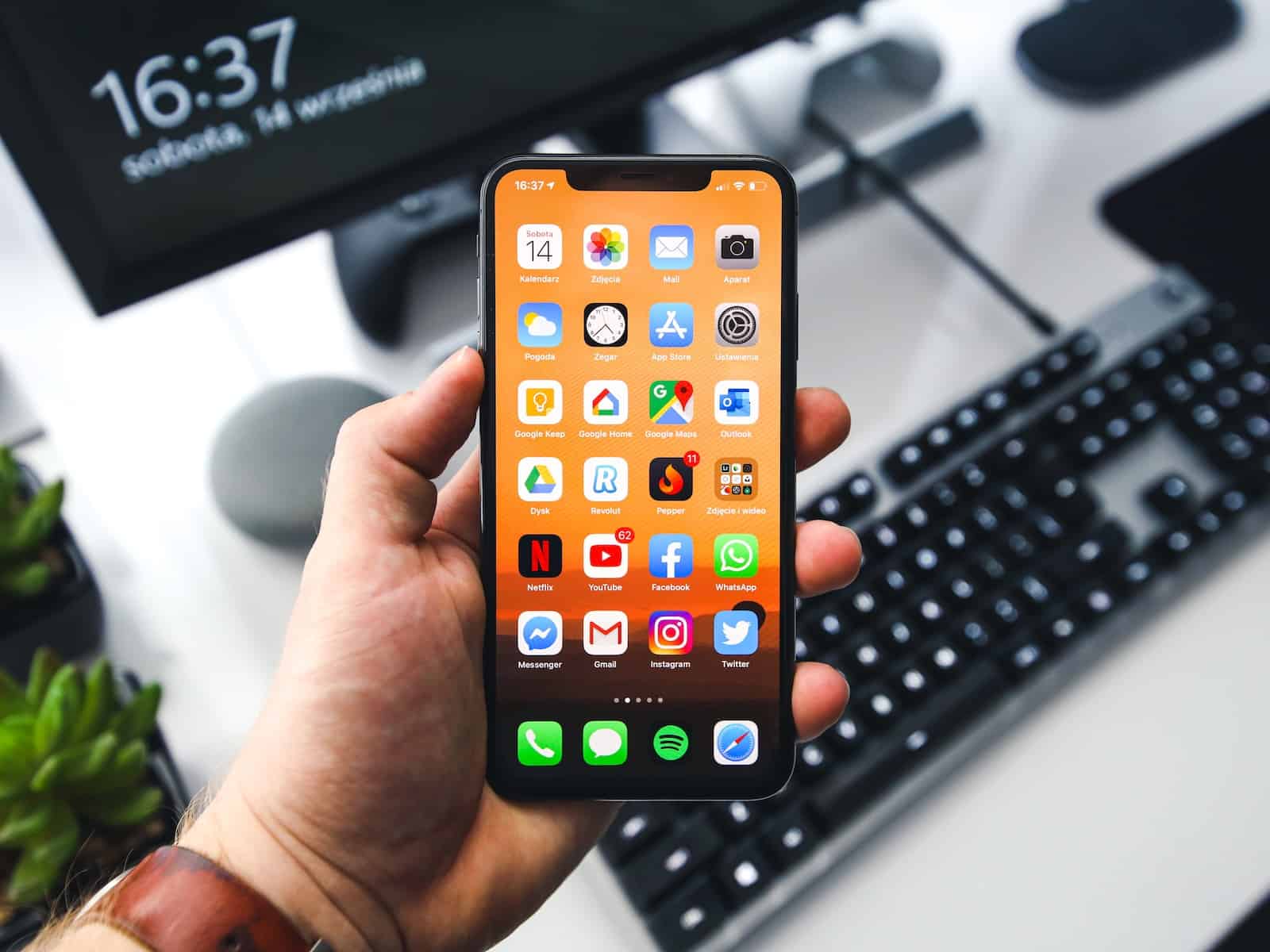Ever found yourself in an epic battle with a frozen app, frantically tapping your iPhone screen like you’re trying to morse code an SOS? Fear not, fellow digital warriors! Today, we’re diving into the zen-like art of app closure on iPhones. Whether you’re rocking the latest face-recognizing marvel or still cherishing that classic home button, we’ve got you covered. Let’s embark on this journey to app management mastery!
The Great App Debate: To Close or Not to Close?
First things first: contrary to popular belief, closing apps isn’t a magic battery-saving trick. iPhones are pretty smart cookies, managing apps efficiently in the background. However, when an app goes rogue, freezing faster than your high school crush saw you coming, it’s time to intervene.
Closing Apps on Modern iPhones (Without Home Button)
- Start from your home screen or any app.
- Swipe up from the bottom and pause midway – like you’re lifting a tiny digital curtain.
- Voila! You’ve entered the App Switcher realm.
- Swipe left or right to find your target app.
- Channel your inner Jedi and swipe up on the app preview to banish it.
Pro Tip: There’s no “close all” button, so you’ll need to Marie Kondo your way through each app individually.
For the Home Button Aficionados
- Double-tap that home button like you’re double-clicking a mouse (remember those?).
- Welcome to App Switcher central!
- Swipe to find your problematic app.
- Swipe up on the preview to bid it adieu.
When to Wield Your App-Closing Powers
- Only force close when an app is misbehaving (freezing, crashing, or generally being a digital drama queen).
- Routine app closure won’t significantly boost battery life or performance.
- iOS is designed to manage apps efficiently, so trust the system (most of the time).
The Technical Lowdown
For the tech-savvy crowd, here’s what’s happening under the hood:
- When you “close” an app, you’re actually forcing it out of the device’s RAM.
- iOS uses a sophisticated suspend/resume cycle for background apps, optimizing resource usage.
- Force closing disrupts this cycle, potentially using more energy when you relaunch the app.
Troubleshooting Tips
- Check for iOS updates – they often include bug fixes.
- Ensure your apps are up-to-date.
- If problems persist, try uninstalling and reinstalling the problematic app.
- As a last resort, backup and restore your iPhone.
Conclusion: The Zen of App Management
Mastering app closure on your iPhone is like learning a secret handshake in the world of tech. Use this power wisely, and only when necessary. Remember, your iPhone is pretty clever at managing its digital ecosystem. So, next time an app throws a tantrum, you’ll be ready to show it the door – with style and precision.
Now go forth, swipe confidently, and may your apps always behave (or face your newfound closing skills)!