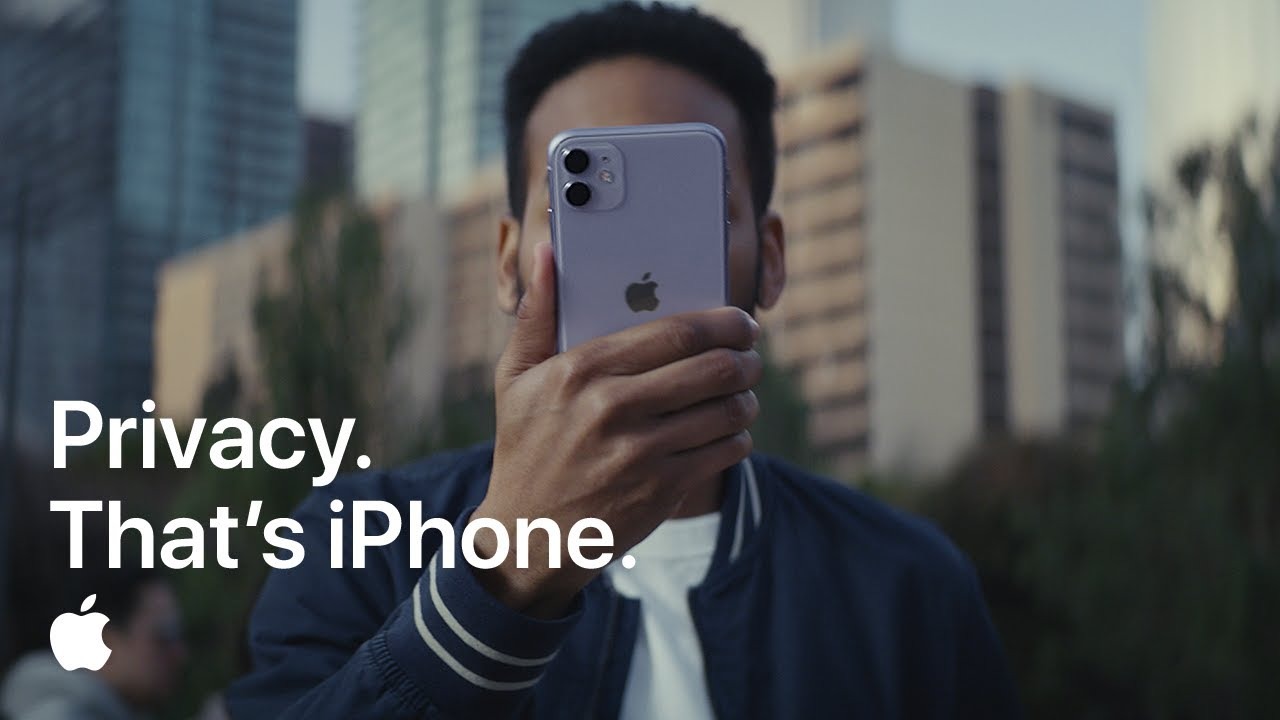Have you ever noticed a tiny green or orange dot popping up on your iPhone’s screen and wondered if your device was trying to communicate in morse code? Fear not, fellow tech enthusiasts! Those colorful dots aren’t your iPhone’s attempt at disco lighting – they’re actually clever privacy indicators introduced by Apple to keep you in the loop about what your apps are up to.
The Orange Dot: Your iPhone’s Eavesdropping Indicator
Picture this: you’re having a riveting conversation about your secret recipe for the world’s best guacamole, when suddenly, an orange dot appears on your iPhone. No, it’s not your device getting excited about avocados – it’s actually alerting you that an app is using your microphone.
The Green Dot: Your iPhone’s Peeping Tom Alert
If the orange dot is your iPhone’s way of saying “I’m all ears,” the green dot is its way of shouting “Smile, you’re on camera!” This emerald guardian appears whenever an app is accessing your device’s camera.
How to Play Privacy Detective
- Swipe down from the top-right corner to open the Control Center.
- Look at the top – you’ll see the name of the app that’s currently accessing your microphone or camera.
Revoking App Permissions: The Digital Restraining Order
- Open the Settings app on your iPhone.
- Scroll down and tap on “Privacy & Security.”
- Choose either “Microphone” or “Camera.”
- Find the offending app and toggle off its access.
The Rare Case of the Sneaky Spy
- Power off your iPhone immediately.
- Change your Wi-Fi password faster than a cat changes its mind about going outside.
- Contact your network provider and share your concerns.
Wrapping Up: Your iPhone, Your Privacy Pal
In conclusion, those little green and orange dots are your iPhone’s way of being a good privacy buddy. They’re like tiny, colorful bodyguards, always on the lookout for any app trying to sneak a peek or eavesdrop on your digital life.