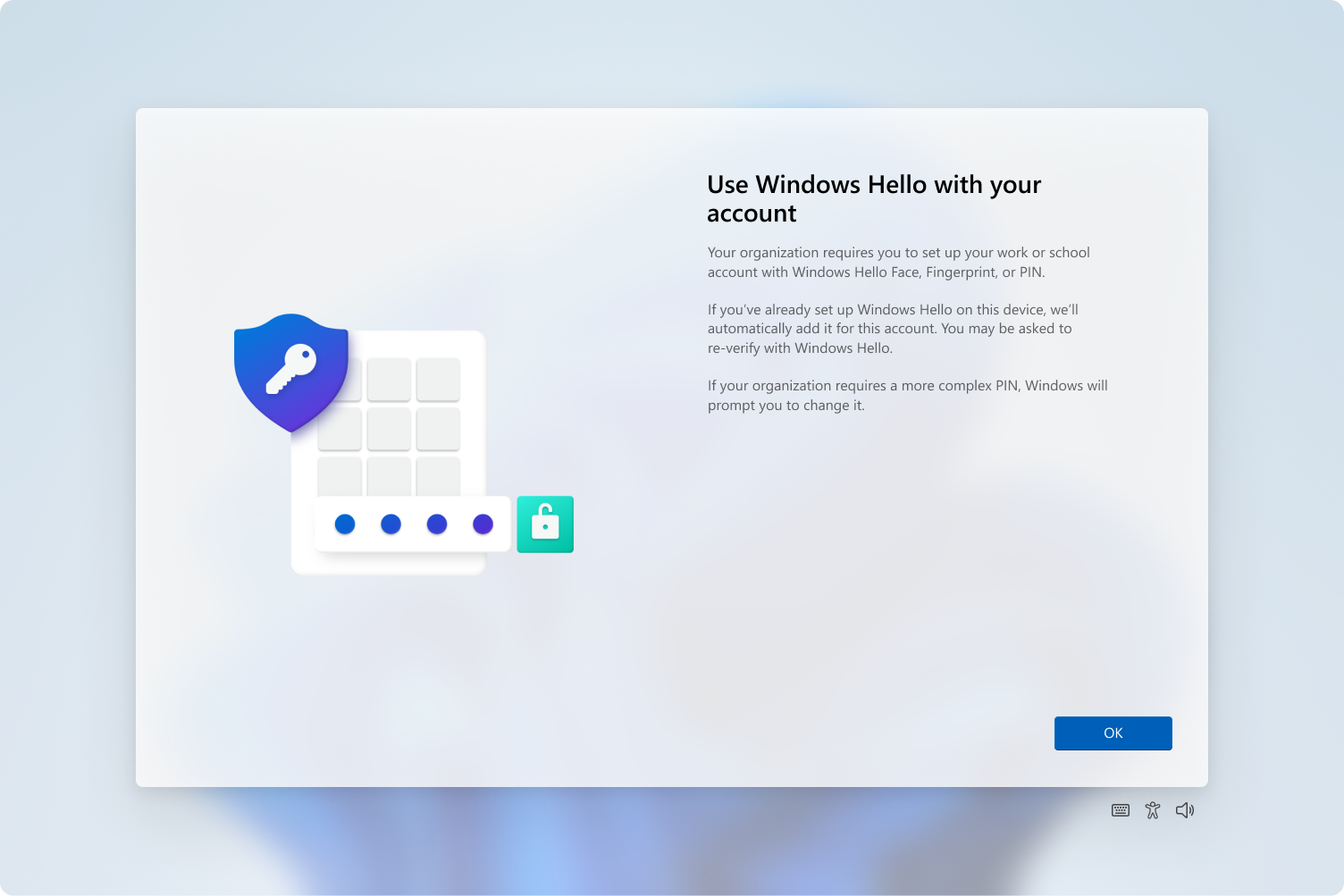Hey there, tech enthusiasts and security buffs! Are you tired of typing out lengthy passwords every time you want to access your Windows 11 machine? Well, get ready to say “Hello” to a more convenient and secure way of logging in.
Today, we’re diving into the enchanting world of Windows Hello – Microsoft’s spell for making your PC recognize you faster than your own mother!
What is Windows Hello?
Windows Hello is Microsoft’s fancy term for a suite of biometric authentication methods that can turn your login experience from a chore into a breeze. It’s like having a super-smart bouncer for your PC who knows your face, fingerprint, or special knock (okay, maybe not the last one, but wouldn’t that be cool?).
The Magic Ingredients:
- Facial Recognition: Your PC becomes a face connoisseur, recognizing your mug in milliseconds.
- Fingerprint Scanner: Turn your finger into a key – no more “fat-fingering” passwords!
- PIN: A simpler, yet still secure, alternative to complex passwords.
Setting Up Windows Hello: A Step-by-Step Spell
- Open the Settings app (hint: Windows key + I is the magic shortcut).
- Navigate to Accounts > Sign-in options.
- Look for the “Windows Hello” section – it’s where the magic happens!
- Choose your preferred method: Face, Fingerprint, or PIN.
- Follow the on-screen wizardry to set up your chosen method.
Remember, the availability of facial and fingerprint options depends on your device’s hardware. If your PC lacks the necessary sensors, don’t worry – we’ve got a trick up our sleeve for that later!
The Benefits of Windows Hello
- Speed: Unlock your PC faster than you can say “biometrics”!
- Security: Biometric data is stored locally and encrypted – Fort Knox level stuff.
- Convenience: No more password amnesia or typing complex strings.
Troubleshooting Your Windows Hello Spells
- Ensure your drivers are up to date.
- Check for Windows updates.
- Try re-enrolling your biometric data.
No Built-in Hardware? No Problem!
For those with PCs lacking the necessary hardware, fear not! You can still join the Windows Hello party with external devices:
- USB Fingerprint Readers: Compact and easy to use. We recommend the Kensington VeriMark for its reliability.
- External Cameras: The NexiGo HelloCam is a solid choice for adding facial recognition capabilities.
These gadgets can bring Windows Hello functionality to almost any Windows 11 PC. It’s like giving your computer a biometric upgrade!
Conclusion: The Future is Now
Windows Hello is more than just a convenient feature – it’s a glimpse into the future of computer security. By embracing biometric authentication, we’re moving towards a world where our devices truly know us, making security both stronger and more user-friendly.
So, are you ready to wave goodbye to traditional passwords and say “Hello” to a more magical login experience? Give Windows Hello a try and let us know in the comments how it transforms your daily computing routine. Remember, in the world of Windows 11, a face (or finger) is worth a thousand passwords!